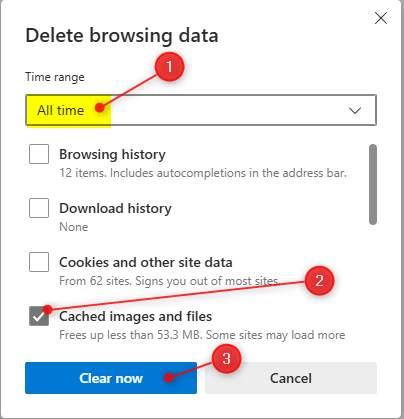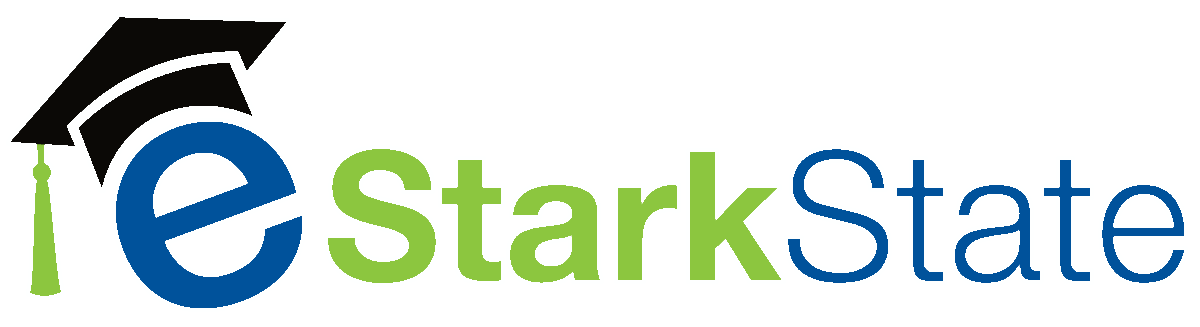If you have trouble in Brightspace, sometimes it is because you need to clear the memory from your browser. Below are the steps to clear the browser memory, or cache, from Chrome, Firefox and Edge.
Chrome
- Click the button with three dots in the upper right-hand corner. Then, click Delete browsing data...
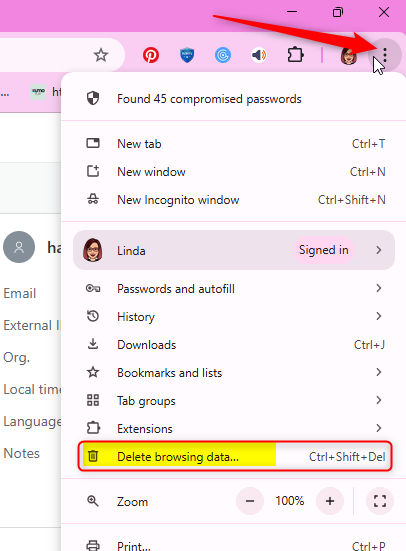
- Check the box for Cached images and files. Then click the Delete data button.
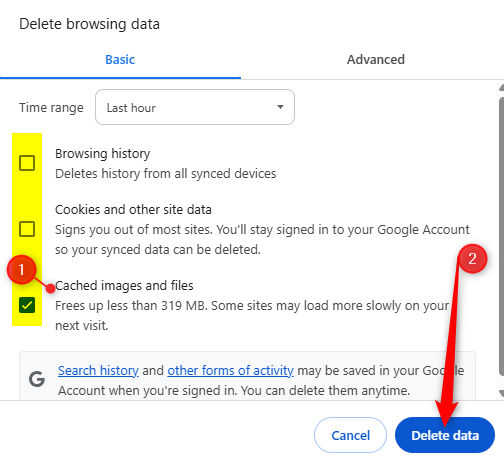
Firefox
- Click the three lines in the upper right-hand corner and choose Settings from the drop-down list.
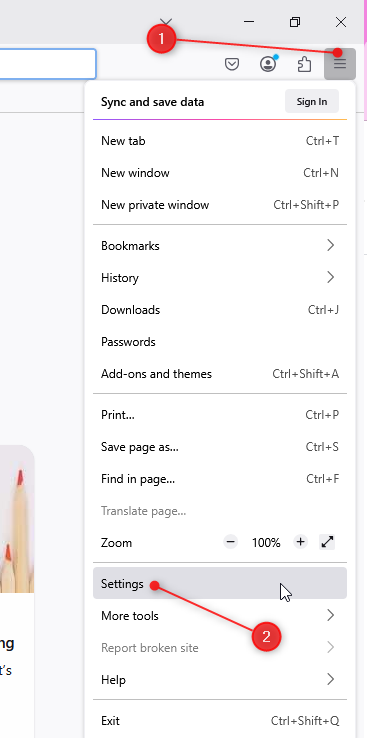
- From the left side of the window, click Privacy & Security. On the right side, scroll down until you see Cookies and Site Data
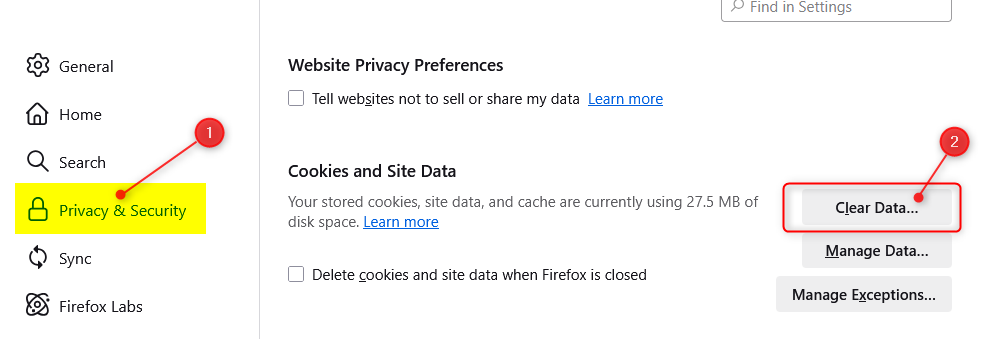
- Check the box for Temporary cached files and pages.
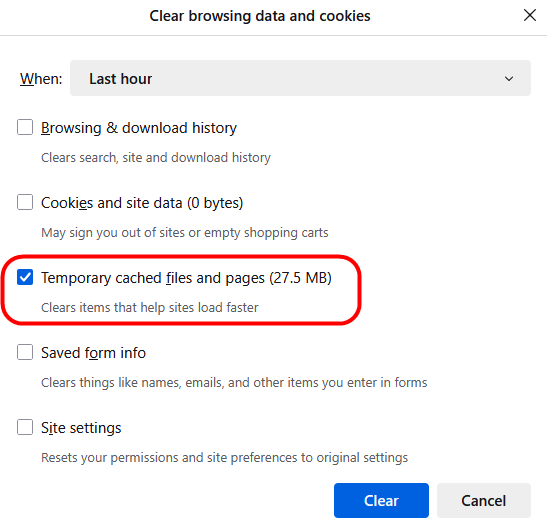
Edge
- Click the ellipsis in the upper right corner and select Delete browsing data from the dropdown menu.
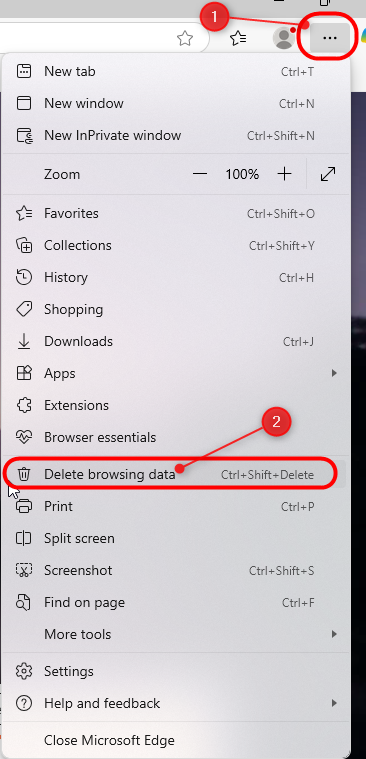
- In the Delete browsing data window, change the Time range to All time, and be sure that Cached images and files is selected. Click Clear now to finish the process.