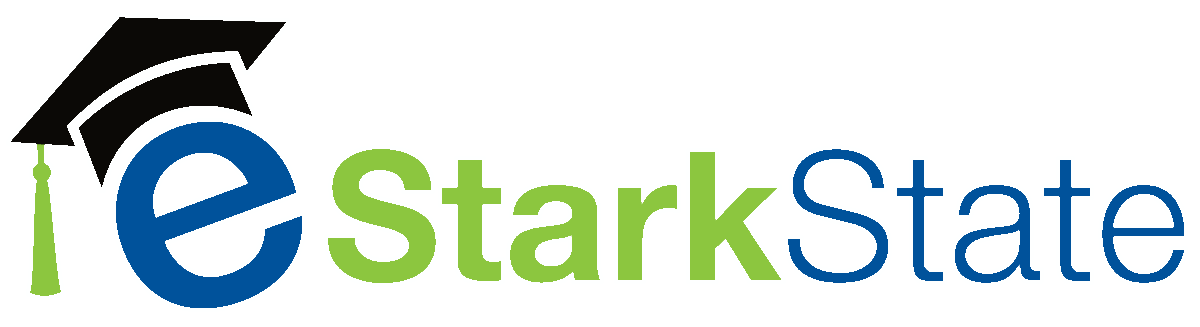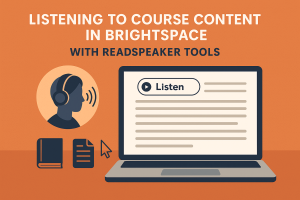Listening to Course Content in Brightspace with ReadSpeaker Tools
Did you know you can listen to your course content in Brightspace? Whether you’re an auditory learner, multitasking on the go, or just want another way to absorb information, the ReadSpeaker Suite of tools makes it easier than ever.
Brightspace includes access to several ReadSpeaker tools: webReader, docReader, and TextAid. Each one is designed to support your learning by converting written text into spoken words — right from within your course.
Here’s a quick overview of what each tool offers:
- webReader
This tool lets you listen to text directly on Brightspace pages — announcements, instructions, and more. Just click the “Listen” button that appears on the screen, and webReader will begin reading aloud. You can even customize the reading speed, voice, and text highlighting. - docReader
Got a PDF or Word document in your course? docReader can read those too. Simply open the document, and docReader will give you the option to listen while following along with highlighted text. - TextAid
TextAid is a more advanced tool that lets you read and write in a distraction-free space. You can copy and paste text or upload files, and it will read them aloud to you. It’s also great for reading web pages outside of Brightspace.
Want to see it in action?
Check out this video series for step-by-step instructions on how to use each ReadSpeaker tool in Brightspace. You’ll find short tutorials to get you started quickly and easily.
Tip: These tools are especially helpful for reviewing complex material, staying focused, or giving your eyes a break. Try them out and see what works best for your learning style!